K5 PRO
Title
Product Specifications
Title
Title
Title
Title
Title
Title
Title
Title
Title
Title
Title
Product Overview & Control Functions
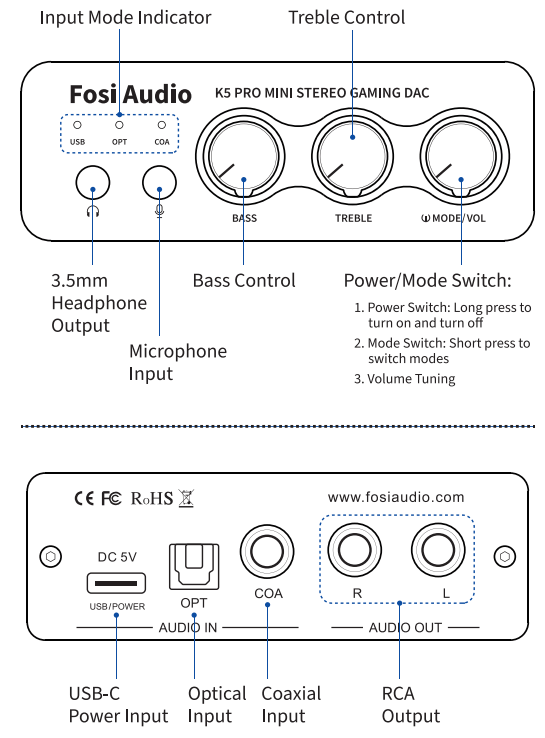
Package Contents
Quick Setup
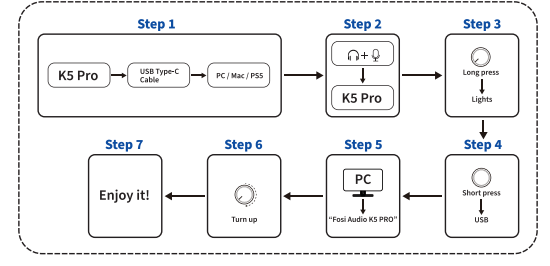
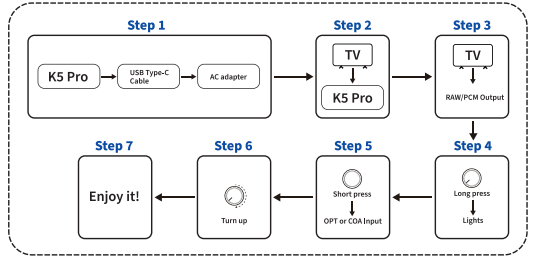
Troubleshooting/QA
Comparison Section
Warranty Information
About Fosi Audio





