T10
Title
Product Specifications
Title
Title
Title
Title
Title
Title
Title
Title
Title
Title
Title
Title
Title
Product Overview & Control Functions

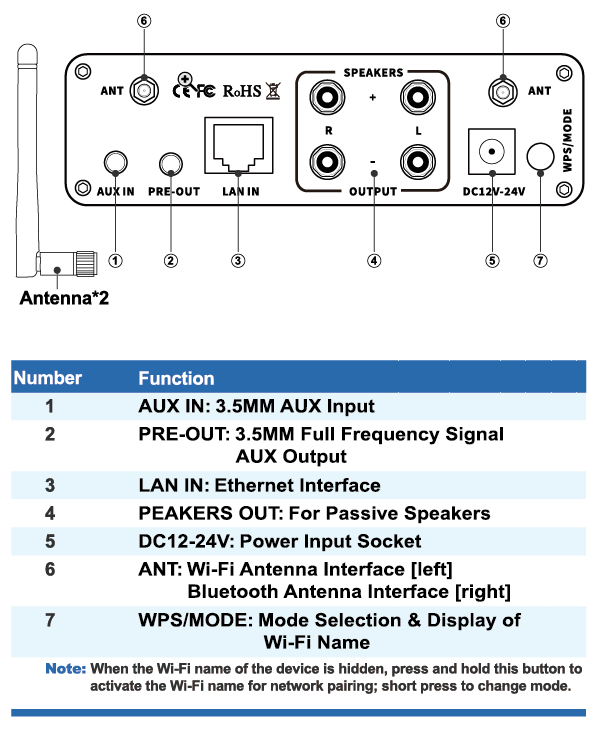
Infrared Remote Control
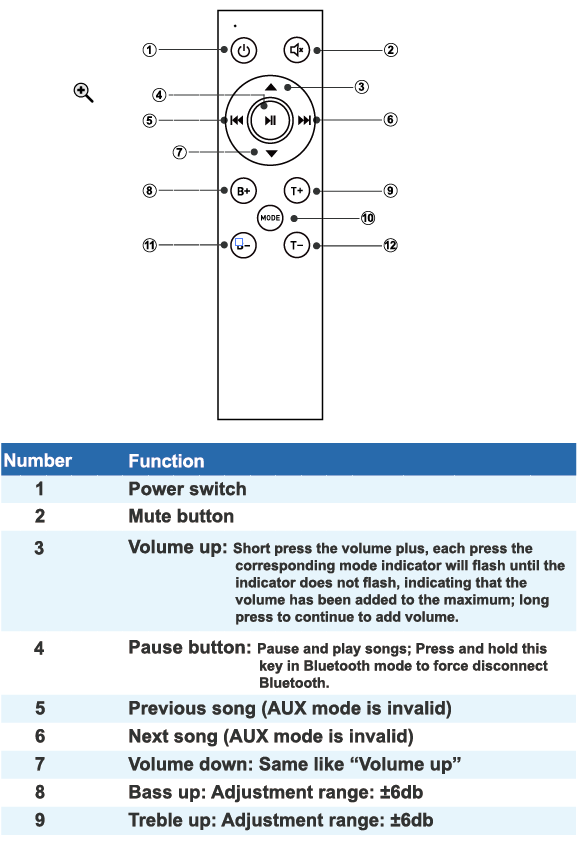
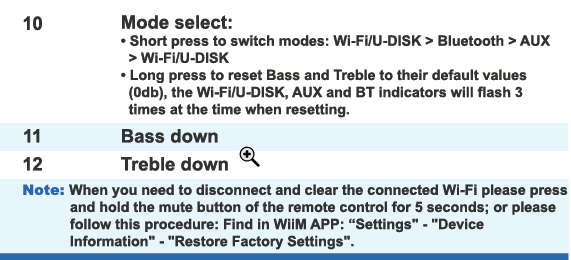
Package Contents
Quick Setup
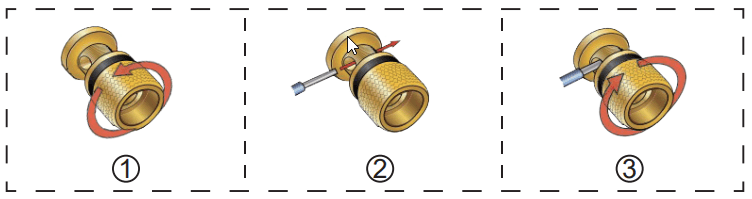
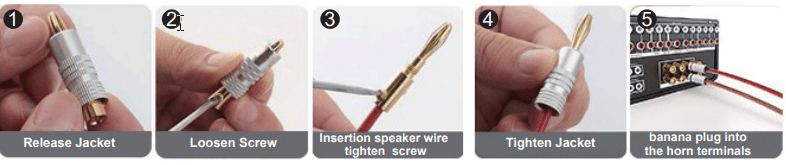
About WiiM APP
Troubleshooting/QA
Warranty and Maintenance
About Fosi Audio





